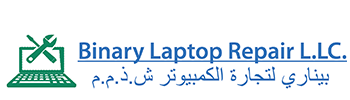Laptop RAM & SSD Upgrade Services in Dubai
Binary Laptop Repair Dubai applies its extensive expertise in upgrading laptops through full RAM and SSD performance enhancement services. Expert technicians at our service perform rapid upgrade processes which make your device operate at its optimal speed level. The laptop ssd upgrade service Dubia targets both memory enhancement and storage speed requirements to optimize your computer system.

Upgrade Process & Benefits
We perform detailed diagnostic assessments to evaluate the current system performance before starting the laptop ssd upgrade service dubai procedure. We find suitable upgrade options by matching the device specifications and performance targets. With our service you can receive both new RAM memory modules and solid-state drives for complete performance improvements of your laptop.
Key aspects of our upgrade process include:
Our tests identify all of your laptop’s operational specifications alongside all present performance constraints.
We implement high-quality memory modules and SSDs as components which maintain full compatibility with your machine. Our trusted manufacturer partners supply all parts for both memory capacity expansion as well as laptop ssd upgrade service dubai procedures.
The technical staff at our company installs computer upgrades with their lengthy experience in configuration and performance system stability maintenance.
We perform extensive testing on your laptop to verify its smooth operation using the newly installed equipment after the hardware integration.
You will gain many advantages through our laptop ssd upgrade service dubai for your computer system. A combination of faster processing speed, enhanced multitasking ability and accelerated boot-up times constitutes some key benefits which lead to substantial productivity improvements. The addition of a new SSD enables faster load times and better system performance which constitutes an economical choice to extend your device’s usable period.
Enhance Your Laptop Performance
The RAM and SSD upgrade operations offered by our company serve different types of devices and user requirements. The performance improvement services from our dubai computer repair business benefit both professionals who work with computers and students who need faster laptop systems. We provide a laptop ssd upgrade service dubai that delivers these benefits to our clients:
Enjoy faster boot times and quick application launches.
Upgraded RAM allows users to manage numerous programs at once with improved performance.
SSD storage replacement gives users improved performance because data access speeds become faster which results in shorter file and program load times.
Frequently Asked Questions
Our laptop ssd upgrade service dubai begins with a test analysis of your computer to select the best suitable SSD and RAM components. After approval we set up the new components to maximize device performance.
Our laptop ssd upgrade service dubai accomplishes generic and specialized operations on routine laptops in periods spanning from several hours up to maximum 24 hours.
Our business utilizes exclusive authentic components for all of our project materials. Our company ensures all components used for laptop ssd upgrade service dubai as well as RAM upgrade come from trusted manufacturers to provide longevity and reliability.
Our upgrade services fulfill manufacturer requirements as their standard protocol for most cases. Check your laptop warranty terms before making any changes according to the manufacturer’s guidelines. Technicians at our company will help determine the most suitable solution for your situation.
Ongoing laptop ssd upgrade service dubai expenses depend on both product specifications and needed components. Our company provides complete price transparency and generates a detailed pricing agreement based on finalizing an assessment of your laptop system.